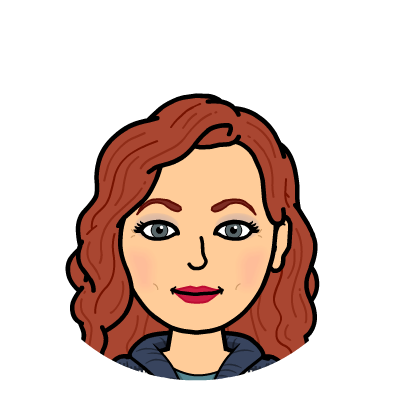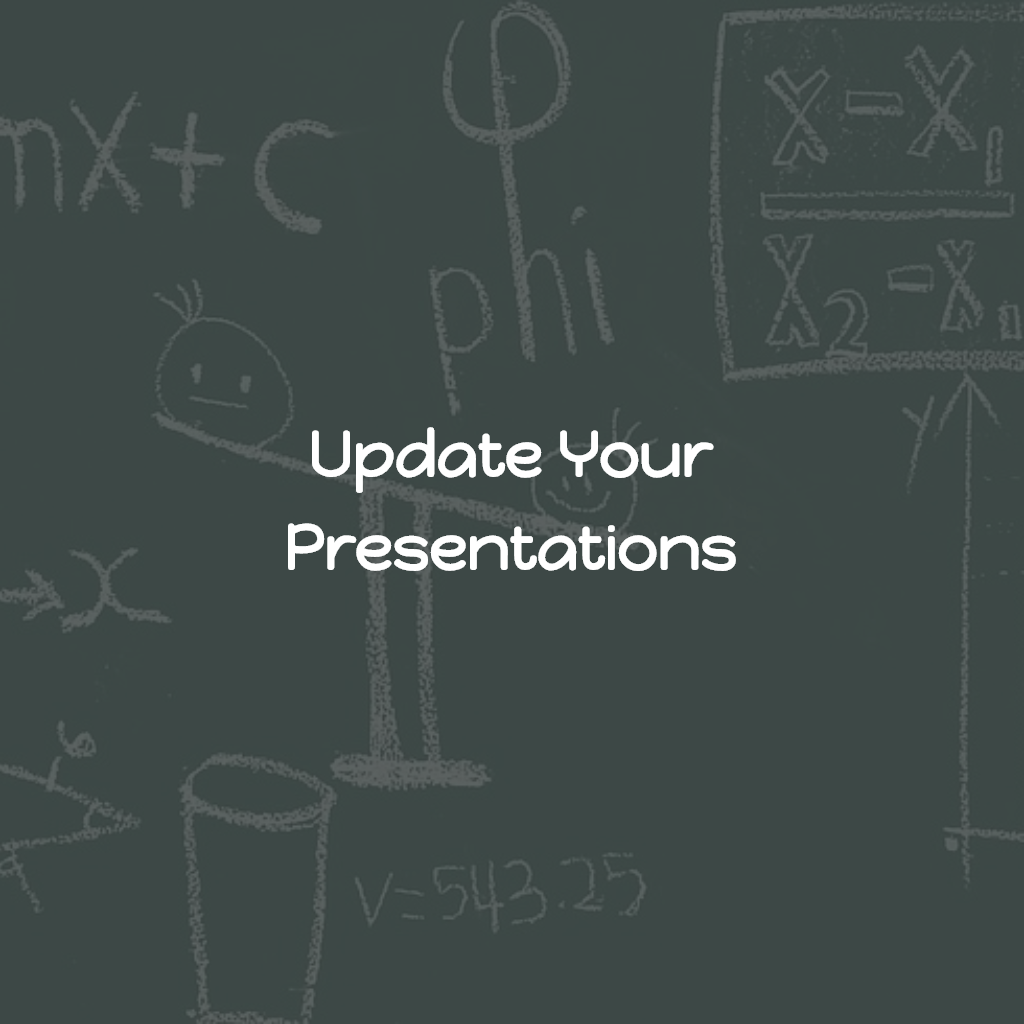My husband recently went back to school to finish his teaching degree after years out of college. We kid that after years of living with a teacher, the fact that he still wants to be teacher must mean he is committed… or should be committed. As he is taking his first Education class this semester, it has been interesting for me to see the changes in the education of our next generation of teachers from when I was in school. One thing I found the most interesting last week was that he had an upcoming project, and the professor preferred the presentation be in PowerPoint or Prezi. While both of these offer interesting possibilities, especially with the addition of Office Mix to PowerPoint, this made me really want to highlight on this blog a newer presentation technology, Spiral!
David Geurin (@DavidGeurin) stated, “Classrooms don’t need tech geeks who can teach, we need teaching geeks who can use tech.” Given that, there is no more important goal to me than to provide an easy transfer for teachers to new technology. One amazing thing about Spiral is its ability to import existing PowerPoints for ease of transition. This is accomplished utilizing the Discuss app within Spiral. With Discuss, a new presentation can be created OR an existing PowerPoint can be imported. While there are some size restrictions on these imports, I have found them to be fairly reasonable. Once the PowerPoint has been uploaded, questions and tasks can easily be added to the presentation. Much like Nearpod, the teacher has control over the students’ devices, and when questions and tasks come up, the students’ devices are paused so that focus can be directed to the task at hand.
Spiral has two other apps, QuickFire and Team Up. In QuickFire, a quick question is asked by the teacher, projected on the screen, and sent to students’ devices. Settings within QuickFire allow the teacher to determine whether students will answer in text or with a drawing. A timer is easily set, and an image can be attached to the question. In Team Up, the teacher enters a title and creates an overarching task. There is a possibility to differentiate the tasks into separate objectives. Spiral can team up your students randomly or purposeful teaming up in order to differentiate is easily done.
Spiral is one of my newest favorites in EdTech. I hope that you’ll check it out! It’s easily incorporated into your existing curriculum, and Spiral offers lots of support. Happy teaching with new tech!